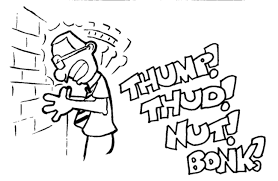Just something simple that I thought I would share.
I had to rebuild a Microsoft Failover Cluster today and when I went to add the disks back into the first node I could not see any disks. The message I was getting was "No disk suitable for cluster disk were found". I hunted around on the mighty Google trying to find something that would help me out and got close but nothing spot on.
Tried running a Get-ClusterSharedVolumeState....nothing....
Tried running a GetClusterAvailableDisk....Nothing.
Ran Get-ClusterLog and then I went to Event Viewer - Applications and Services - Microsoft - Windows - FailoverClustering - Diagnostic.
What I found in there finally pointed to me what was going on. I was getting the below error on each of my disks:
A physical disk reservation was stopping the disks from being seen in the cluster.
So I was able to run the following command on each of my disks and VOILA! They all showed up in Failover Cluster Manager to be added as Cluster disks!
Clear-ClusterDiskReservation -Disk 1
Clear-ClusterDiskReservation -Disk 2
It will ask you "Are you sure you want to clear the disk reservation on node SERVERNAME"
I was then able to continue with the rest of my cluster rebuild without issue!
BTW this worked in my case. I do not guarantee this will work for anyone else. As always research and check and make sure that the above solution fits your issue. I am not responsible for the use of knowledge from the above on any computer systems. There are no warranties expressed or implied.